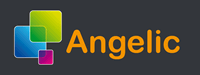It is important to read this manual before using the Dreamoc, and to follow advices and instructions on safety, operation and general use to get the best possible experience with your Dreamoc.
The Dreamoc HD3 is a 3 sided holographic display - designed to showcase products and other objects in combination with free floating 3D video animations. If the Dreamoc is used for purposes other than described, the Compliance markings and guarantee will only be valid after a written approval from Realfiction.
CONTENTS
CHAPTER 1: COMPLIANCE INFORMATION
CHAPTER 2: IMPORTANT SAFETY INSTRUCTIONS
Before getting started
Placement
Operation
Cleaning
Transpotation
Storages
CHAPTER 3: PRODUCT GUARANTEE
CHAPTER 4: TABLE OF TUTORIALS
1. How to mount the optics
2. How to connect the power supply
3. How to operate the Dreamoc
4. How to use the content template
5. How to use the lightcontrol feature
6. How to solve playback issues using Mac
7. How to use service menu
8. How to connect external players
9. How to change the LCD screen
10. How to change the LED sporlight
CHAPTER 5: TABLE OF DOCUMENTS
Getting started
Product features, overview and dimensions
Making content
CHAPTER 6: PLAYER SPEC
File names - playing order
File formats
Looping
HDMI Input
Internet
CHAPTER 7: TROUBLE SHOOTING
1. Mirror assembly and alignment
2. No power
3. No LED spot light
4. No picture
5. No movie playback from SD card
6. No picture from HDMI input
7. No sound
CHAPTER 1: COMPLIANCE INFORMATION
![]() UL
UL
![]() FCC
FCC
 CB
CB
![]() CE
CE
CHAPTER 2: IMPORTANT SAFETY INSTRUCTIONS
BEFORE GETTING STARTED
• Read this user manual and follow the instructions.
• Installation of the Dreamoc must be done according to this user manual, and must be performed by an adult (Over 21 years).
PLACEMENT
• The Dreamoc must be placed on a horizontal, stable and plane surface. The floor stand must be fitted with sufficient ballast.
• Do not install the Dreamoc in narrow passageways or other places where a lot of people and equip- ment has to pass close by, thereby risking collisions that might cause the Dreamoc to tip over caus- ing human injuries and damage to property.
• No sand or dust! Fine sand or dust entering the system could cause malfunctions or defects.
• No water or oil! Water or oil entering the system could cause electric shock, malfunctions or de- fects.
• Be careful of unusual ambient temperature. Using the system in a place where the temperature is over 40°C (140°F) or lower than 0°C (32°F) may result in malfunction.
• Do not place the Dreamoc in direct sunlight or near magnetism, corrosive gas or ultrasonic humidifi-
er. This could cause malfunction.
OPERATION
• The Dreamoc must be connected to a power outlet with current and voltage as described in the
product marking.
• Turn off the power to the Dreamoc before opening the back door, opening the top lid or changing
the SD card.
• Unplug this unit when unused for long periods of time.
• Do not block any ventilation openings. Install the unit in accordance with the instructions.
• During service and cleaning the Dreamoc must be turned off, and the power plug removed from the outlet. To disconnect the apparatus from the mains, the plug must be pulled out from the mains socket, therefore the mains plug shall be readily operable.
• Handle the liquid crystal display (LCD) with care. The LCD is a very delicate display device: Do not press its surface with excessive force, hit it or prick it with a sharp object.
• The surface of the system will be slightly warm when using, but this does not indicate a fault.
• Do not expose the Dreamoc to soot or steam. Thick soot or steam could damage the electrical com-
ponents and cause malfunctions.
• Keep the memory card, keys, screws and all accessories out of reach of children to prevent swallow- ing.
• Only use attachments/accessories specified by the Realfiction
• Refer all servicing to qualified service personnel. Servicing is required when the unit has been damaged in any way, such as: if the power-supply cord or plug is damaged, if liquid is spilled onto
or objects fall into the unit, if the unit is exposed to rain or moisture, or if the unit does not operate normally or has been dropped.
CLEANING
• The transparent pyramid shaped optic is made of glass and should normally only be cleaned with a dry soft fine fiber cloth supplied with the product.
• The optics are coded with an anti grease top coding, that make it difficult for dirt to stick to the op-
tics and very easy to remove normal dirt from the optics with a fine fiber cloth.
• The optics surface is hard coded, but still it need to be handled with care, and do not use general glass cleaner liquid and the coded side (outside) of the optics, this can cause damage to the coded layer on the optics.
• If the optics have dirt on the coded side (outside) that is difficult to remove wipe carefully with a moistened fine fiber cloth with pure water or alcohol to wipe and remove the surface dirt slowly.
• If the optics have dirt on the non-coded side (inside) it can be cleaned with general glass cleaner liquid.
• Never use stump objects to remove dirt from the optic.
• The metal housing can easily be cleaned with a damp cloth.
TRANSPORTATION
• During transport of the Dreamoc it is recommended to use the standard packing material that the product was received in and packed exactly the same way as when the product was received. If the product are packed in a different way during transport, it might cause damages to the product during transport.
• If the Dreamoc HD3 flight case are used for transport, it is very important that the mirror are packed the same way as when the product was received in the flat cardboard box.
STORAGES
• Room temperature 25 deg Celsius, humidity 60% ventilated
• If the product need to be stored for a longer period of time ( more than 3 months) it is important that the mirrors are unpack and do not touch any materials on the visible arears.
CHAPTER 3: PRODUCT GUARANTEE
The manufacturers guarantee includes production, materials and function of the supplied equipment. The guarantee is valid only if the supplied material is used as described in this manual, and to the purpose to which it has been designed.
The guarantee includes repair or replacement of malfunctioning components.
The guarantee is no longer valid if any unauthorized repairs or replacement of parts have been performed
on the product.
The LCD screen is a product of high precision technology. Out of the total pixels 0.01% or less pixels may be
out (black dots) or may remain lit as colored dots (red, blue, and green). This shows the limitations of the
current technology, and does not indicate a fault.
CORRECT DISPOSAL OF THIS PRODUCT
(WASTE ELECTRICAL & ELECTRONIC EQUIPMENT)
 |
(Applicable in the European Union and other European countries with separate collection systems) |
CHAPTER 4: TABLE OF TUTORIALS
CLICK THE TITLE OF THE TUTORIAL AND THE LINK WILL OPEN, OR COPY THE LINK
ADDRESS BELOW THE TITLE TO YOUR INTERNET BROWSER.
1. HOW TO MOUNT THE OPTICS
This tutorial shows how to correctly mount the glass optic before using the Dreamoc HD3 display.
Follow these steps to get the best experience.
2. HOW TO CONNECT THE POWER SUPPLY
This tutorial video shows a few tips about connecting the power supply. We show how to secure the plug
with the relief strap, and how to get the wire beneath the backdoor.
3. HOW TO OPERATE THE DREAMOC
The Dreamoc HD3 has many features. In this tutorial we show how to use the basic and most used features.
See how easy it is to adjust volume and light intensity and change content.
4. HOW TO USE THE CONTENT TEMPLATE
This template is for those who want to finalize content for Dreamoc HD3. We explain how to use the content
template in Adobe After Effects, to easily fit any type of content correctly on the Dreamoc HD3 display.
5. HOW TO USE THE LIGHTCONTROL FEATURE
One of the new and powerful features in the Dreamoc HD3, is the ability to control and synchronize the light
inside the chamber to the holographic animation. We call this feature Lightcontrol.
We asked Seenspire, award-winning content creators from Belgium, to create a short animation for us that
demonstrates the effect of this feature. They came back with the brilliantly simple animation “The light
bulb”. In this tutorial, Seenspire’s creative director Richard Buhn, explains how to use Lightcontrol.
6. HOW TO SOLVE PLAYBACK ISSUES USING MAC
Having problems playing your Dreamoc movies? And are you using Mac?
It appears there can be a playback issue when copying movies from Mac to an SD/CF card.
With the introduction of OSX 10.5, Mac changed the behavior of their hidden file structure. This is caus-
ing some compatibility problems across platforms in general. More information can be found here: http://
en.wikipedia.org/wiki/.DS_Store
This tutorial shows you how to delete the hidden files and make your movie work when copied from Mac.
There is no such issue when copying movies from PC.
7. HOW TO USE THE SERVICE MENU
The Dreamoc HD3 has a service menu, making it possible to change the factory settings. You can get access
to the service menu by pushing the menu button. In this tutorial we show how to operate the Dreamoc HD3
service menu, making picture and sound adjustments, and also how to reset back to factory settings.
8. HOW TO CONNECT AN EXTERNAL MEDIA PLAYER TO DREAMOC HD3
The Dreamoc HD3 has an internal media player, but it is also possible to connect an external media player via a HDMI cable. The external media player can be a digital signage system, a computer, an iPad, Tablet, smartphone – basically any kind of device which has an HDMI output. In this tutorial we guide you how to connect external media players to Dreamoc HD3.
9. HOW TO CHANGE THE LCD SCREEN MODULE
All the electronics in the Dreamoc HD3 is in the LCD screen module. This module contains LCD screen, inter-
nal media player, LED power controls and speakers. Having the electronics in one closed module means that
hardly anything can go wrong, and if something does fail at some point, it is very simple to just replace that
one module. This tutorial shows how to replace the LCD screen module.
10. HOW TO CHANGE THE LED SPOTLIGHT
The LED spotlight has a very long lifetime (min. 40.000 hours). But if needed this tutorial shows how to
correctly change the LED spotlight in the Dreamoc HD3. We explain step by step how to disassemble and
assemble the lamphouse from the Dreamoc to be able to insert the new spotlight.
CHAPTER 5: TABLE OF DOCUMENTS
1. GETTING STARTED - DREAMOC HD3 QUICK GUIDE
2. PRODUCT FEATURES, OVERVIEW AND DIMENSIONS - DREAMOC HD3 FACTSHEET
3. MAKING CONTENT - DREAMOC HD3 CONTENT MANUAL & TEMPLATE
CHAPTER 6: PLAYER SPECIFICATION
FILE NAMES - PLAYING ORDER
The Dreamoc will play all supported movies on the card in numerical and alphabetical order - Number order first and after that alphabetical order ( See Below the order table)
Once the last movie has finished playing, it will start playing from the top again.
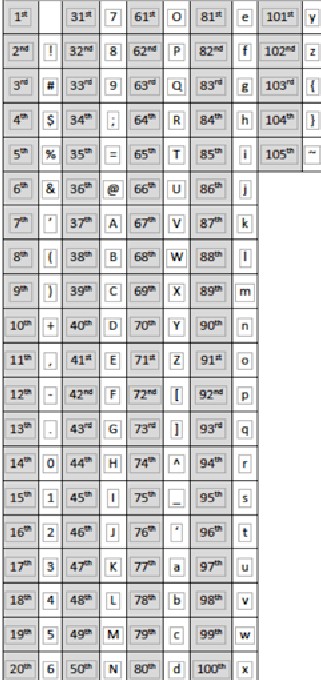
A FILENAME CANNOT CONTAIN ANY OF THE FOLLOWING CHARACTERS:
< (less than)
> (greater than)
: (colon)
“ (double quote)
/ (forward slash)
\ (backslash)
| (vertical bar or pipe)
? (question mark)
* (asterisk)
NAMING FILES INCLUDE ANY COMBINATION OF LETTERS (A-Z) AND NUMBERS (0-9), PLUS THE FOL- LOWING SPECIAL CHARACTERS
^ Accent circumflex (caret)
& Ampersand
‘ Apostrophe (single quotation mark)
@ At sign
{ Brace left
} Brace right
[ Bracket opening
] Bracket closing
, Comma
$ Dollar sign
= Equal sign
! Exclamation point
- Hyphen
# Number sign
( Parenthesis opening
) Parenthesis closing
% Percent
. Period
+ Plus
~ Tilde
_ Underscore
FILE FORMATS
Supported codecs: H264, MP4, WMV, AVI, MPEG1/2/4, VC-1. Resolution: 1920x1080
Pixel Aspect Ratio: Square Pixels (1,000)
LOOPING
The Dreamoc will play all supported movies on the card in numerical and alphabetical order (read more about numerical and alphabetical order above at FILE NAMES - PLAYING ORDER section)
Once the last movie has finished playing, it will start playing from the top again.
HDMI INPUT
The Dreamoc HD3 has an HDMI input - this way you can connect any external device which has an HDMI output: the external device can be an iPad, Tablet – any kind of media player which has an HDMI output. For more information about How to connect an external source to Dreamoc HD3 watch the video tutorial HOW TO CONNECT AN EXTERNAL MEDIA PLAYER TO DREAMOC HD3
The HDMI input is placed on the top of the Dreamoc HD3 - to get access to HDMI input you need to remove
the top lid of the Dreamoc.
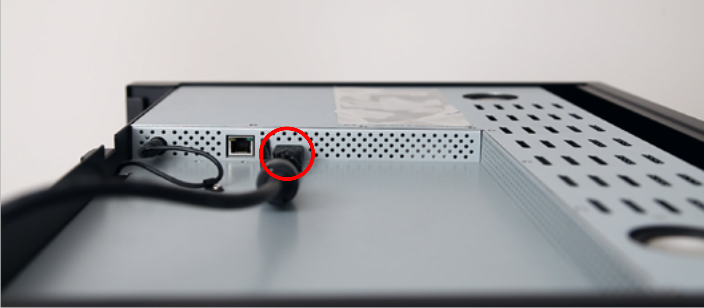
The picture shows Dreamoc HD3 HDMI input
INTERNET
A. CONNECTING THE DREAMOC TO THE INTERNET
The Dreamoc HD3 can be connected to the Internet via a RJ45 cable - to get access to the RJ45 input you
need to remove the top lid of the Dreamoc.
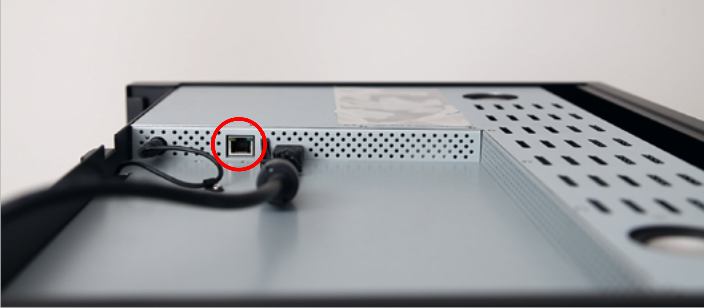
The picture shows Dreamoc HD3 Internet input
B. DOWNLOAD CONTENT FROM FTP SERVER
By connecting your Dreamoc to the internet it is also possible to download remote update video content from an FTP server. Read more about FTP Download Setup in the Quick guide to setup FTP Download Man- ual
C. AUTOMATED CONTENT UPDATING
The Dreamoc can be connected to the internet, for automated content updating features. The Dreamoc can be configured to find its own way home to a specific server and self-update. So if you make an agreement about content updates with your local Realfiction reseller or distributor, you can get the updates automati- cally over the internet.
NOTE: The product will not stop working if there are no internet connection or if there are drop outs in the internet connection. System would keep working - except auto video download/auto on/off by time setting and setting config by server file features.
CHAPTER 7: TROUBLE SHOOTING
| PROBLEM | POSSIBLE CAUSE | ACTION | |
1 |
Mirror assembly and alignment. |
a. Not following the QG correctly. b. Big gap between optics or big gap be- tween optic and back wall. |
a. See the QG Dreamoc HD3 and video tutorial “How to mount the optics” b. Adjust optics clamps. Put the Dreamoc HD3 on the back, loosen the 9 screws on the bottom, adjust the position of the 3 long plastic optics clamps until the optics are in the correct position. Fasten all 9 screws again. |
2 |
No power |
a. AC outlet has pow- er. b. Power cord defect or not assembled correctly. c. Power supply de- fect. |
a. Check AC outlet with other device. b. Check if the power cord are assembled correctly or try another power cord. c. Check that the power switch on the Dreamoc HD3 are ON, check if the green LED is on, if green LED light change the power supply. |
3 |
No LED spotlight |
a. LED spotlight have been adjusted to 0 b. LED spotlight are in auto mode. c. Wire to LED spot- light not connected. |
a. Try to adjust LED spotlight to 75 b. Put the Dreamoc HD3 in manual spot- light mode by pushing both spotlight buttons at the same time, then adjust the spotlight to 75. c. Remove the top lid and check if the LED spotlight mini jack are assembled correctly. If the LED wire are assembled correctly the LED spotlight are defect. |
4 |
No picture |
a. Defect LED monitor |
a. Boot the Dreamoc HD3 by turning the power switch off for 1 minute, the power on again and check if a Realfiction logo comes on the screen for some seconds when booting. If not the LCD monitor are defect. |
5 |
No picture from SD card |
a. Incorrect file name or file type. b. The movies have been loaded to the SD card from a Mac PC. |
a. Check that the file name and type are OK. See……. b. How to solve the playback issue when using Mac |
6 |
No picture from HDMI input |
a. SD card are not removed. b. Defect HDMI source or HDMI cable. c. Defect LCD monitor. |
a. Remove SD card and boot the Dreamoc HD3. b. Try to correct the HDMI source to anoth- er LCD monitor. c. If the SD card are removed and the HDMI source are OK, but no picture from the HDMI source, then the LCD monitor are defect. |
7 |
No sound |
a. Volume have been adjusted to 0. b. No sound on signal source. c. Defect LCD monitor. |
a. Adjust volume to 75. b. Check sound on signal source. c. If there is no sound when volume = 75 and signal source are OK then the LCD monitor are defect |








Tél : +33 (0)9 50 30 33 44 info@3Devent.fr
www.3Devent.fr - www.angelic.fr - www.vitrine-holographique.com